help.sitevision.se always refers to the latest version of Sitevision
Date in Email form
The Date field type is used to help the visitor enter a date in the form. You can check that it is not a date that has already passed, that it is a special day of the week, or that the date selected is not too close to the actual event.

Click on the Add field link to add a field (a question). Select the field type you want to add. You will get different settings depending on the field type you select.
General tab - Field type Date
Select Field type: Date in the list.

Only permit selection of dates in the future
Tick this if the visitor is not allowed to select a date that has already passed. If the visitor tries to select a date that has passed, an error message is displayed:
Set earliest selectable date
If you want a few days of preparation to book the customer in, order coffee or similar, you can choose how close to today's date the visitor is allowed to choose a date. You can set the number of weeks, days and hours here. For example, if you set a week, a day, and three hours, the visitor cannot book an activity if only one week is left until that activity.
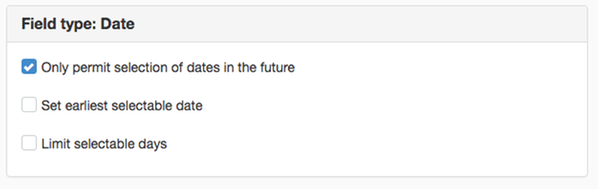
The visitor then gets the following error message:
Limit selectable days
Here you can select the days that can be booked. For example, you can make sure that the visitor can only book an activity on specific days such as Wednesday, Thursday, and Sunday.
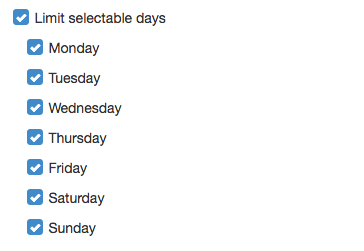
If the visitor tries to select a date that is on another weekday, the user receives the following error message:

The page published:

 Print page
Print page