help.sitevision.se always refers to the latest version of Sitevision
Single selection in Email form
Single selection question is a field type where the participant selects one option as an answer from a list of several options. The options are presented either in a list or as checkboxes (round checkboxes that indicate that only one selection can be made). It is possible to allow the participant to enter any option.
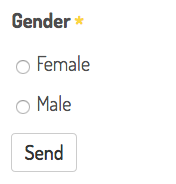
Click on the Add field link to add a field (a question). Select the field type you want to add. You will get different settings depending on the field type you select.
General tab - Field type Single selection
Select field type: Single selection in the list.

Add option
To add options, click the Add option link. Fill in an option in the box and exit by clicking on the tick at the right-hand edge.
To delete an option, select it and click on the cross on the right. To change the order of the options, drag and drop the options to the correct location.
Sort alphabetically
Click on Sort alphabetically to sort the list of options.
- If the list is initially unsorted, the list is still unsorted
- When you add an option to the list, the option will end up at the bottom of the list. The list is still unsorted
- When you click on "Sort alphabetically", the list is sorted
- When you drag and drop around items in the list, the list becomes unsorted and you have to click on "Sort alphabetically" to sort the list.
Import options from file
Click on the Import options from file link to import multiple options from a text file. One option per row. If you create the file in Notepad on Windows, it must be saved with UTF-8 encoding.
The Appearance tab - Presentation
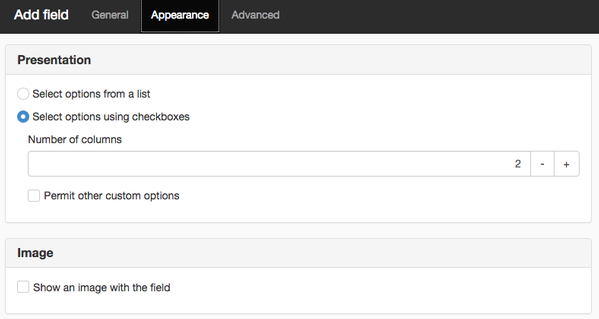
Select options from a list
Tick this option if you want the answers to be presented in a list. For multiple selection, the visitor can hold down CTRL to select multiple options.
Select options using checkboxes
Tick this option if you want the answers to be presented in a checkboxes.
Number of columns
If checkboxes are used, it is possible to allow the user to select how many columns the options should be presented in.
Permit other custom options
Tick this option if you want the participant to be able to set any option as response. That is, a text field is displayed where the participant can enter his or her answer.
The page published:

 Print page
Print page