help.sitevision.se always refers to the latest version of Sitevision
Add workflow - General
The Publishing flows tab shows the current publishing flows that are set on the website and that you can create new publishing flows.
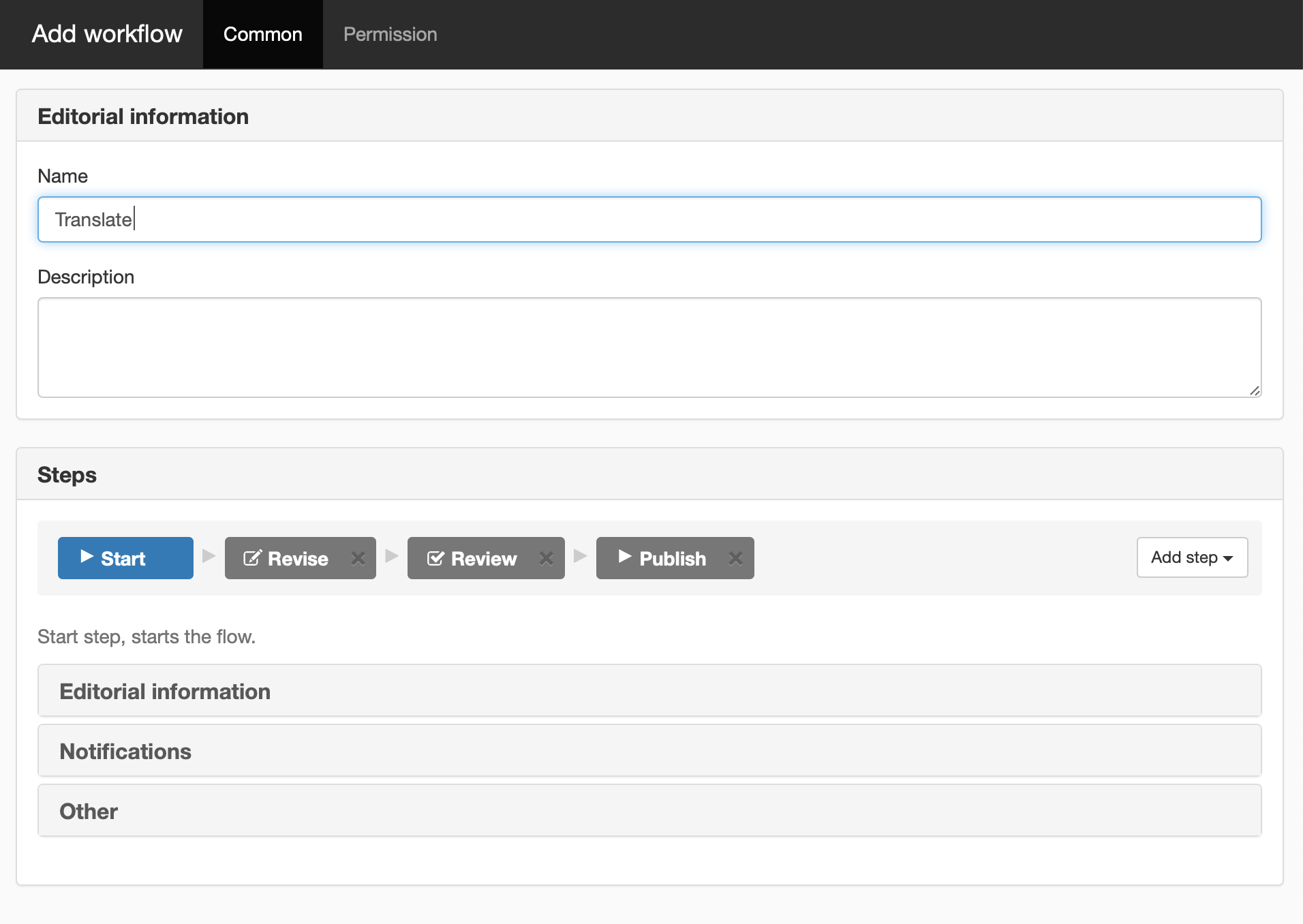
Editorial information
Name
Here you name the publishing flow. Naming the flow is mandatory.
Description
Here you enter a description/explanation of the flow if desired.
Steps
The steps that can be used to create the publishing flow are shown here. The following steps are available:
- Start - The start step is default when you create a publishing flow. Starts a flow.
- Adjust - Gives the right to review and modify the page. The person who is set up as the owner at the adjustment step becomes the adjuster. Requires the adjuster to have write access to the current page.
- Review - May only review the page. The person who is set up as the owner at the adjustment step becomes the reviewer. A reviewer can have the Review permission, which means that they can review the page on-line with read-only permission on the current page.
- Publish - Mandatory step for each publishing flow. Publishes the page.
To remove a step, select it and click the cross in the upper-right corner.
To add a step, there is an Add step button that includes Adjust, Review and Publish.
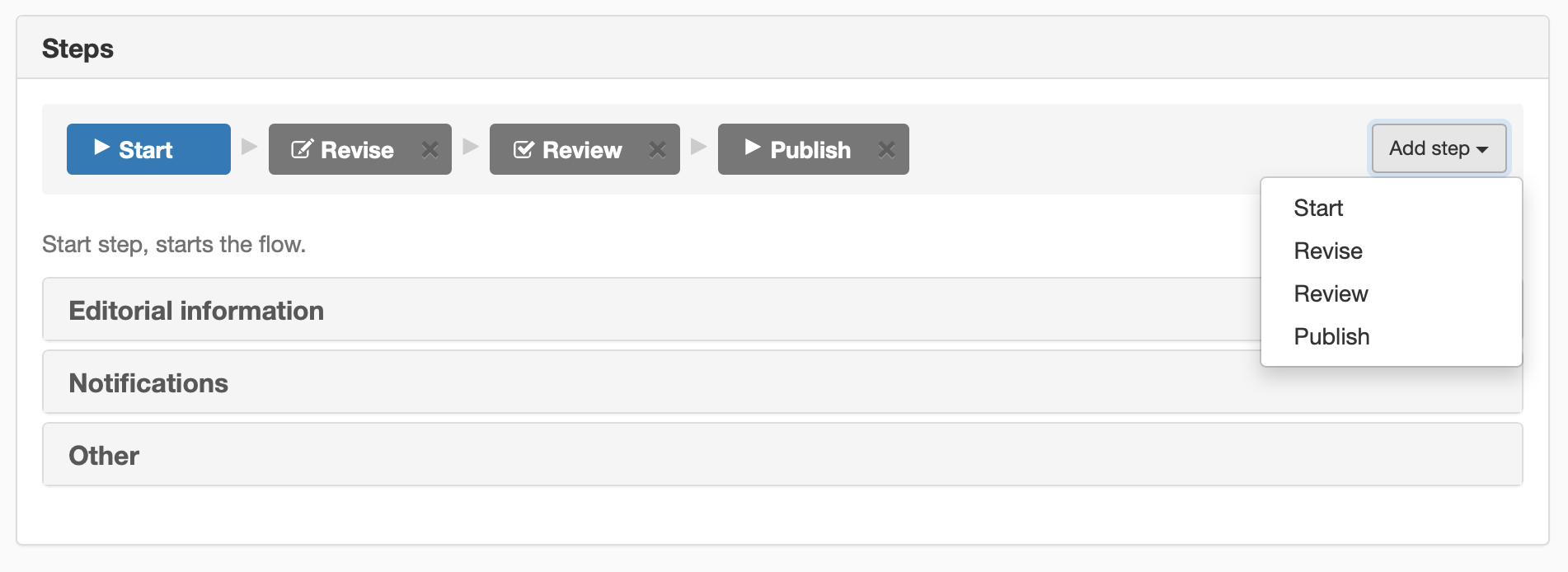
Settings for each step
For each step of the publishing flow, there are a number of settings associated with the individual step in the publishing flow.
Select a step and below are the different setting areas where you can make settings. There are many different settings for each step. For example, the start step has three settings while the adjust step has five setting ranges.
Editorial information
- Name - Name of the step. This name will then appear in the history log of completed flows along with a description of what was done at each specific step (written by the owner when the current step has been corrected).
- Description - The description will be sent to the owner of the next step in the message when it is time to correct something.
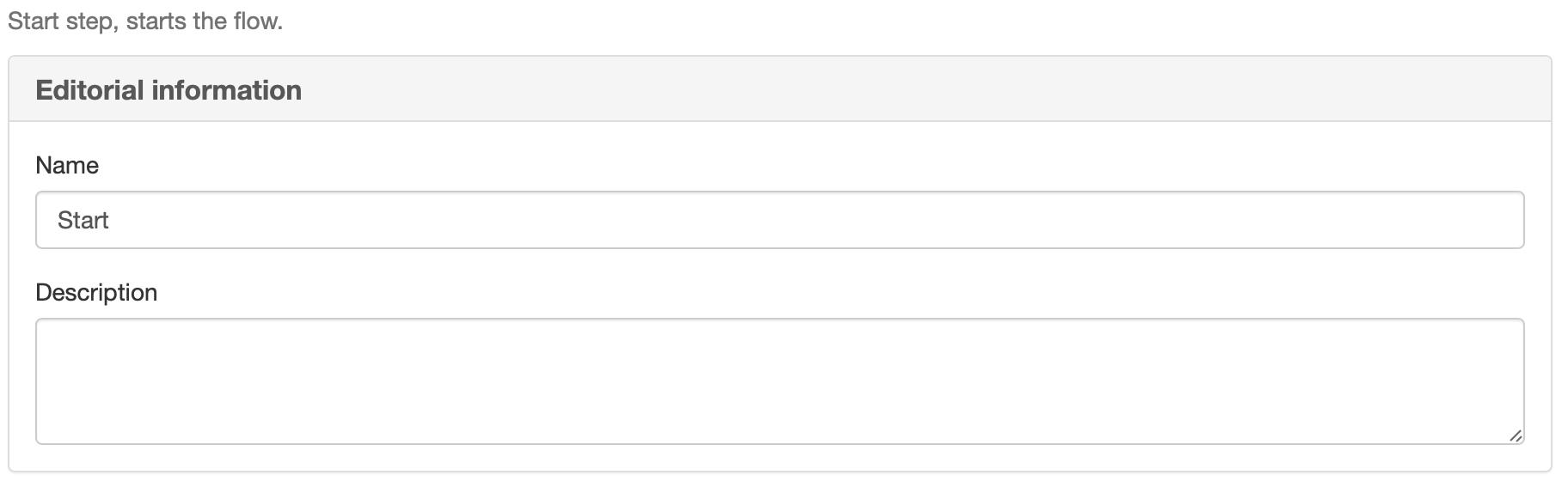
Owners
Here you add the users or group that is the owner of the publishing flow. These are the people or groups that will perform something on the specific step. Click the Add recipients link to appoint recipients.
There is no owner at the start step.
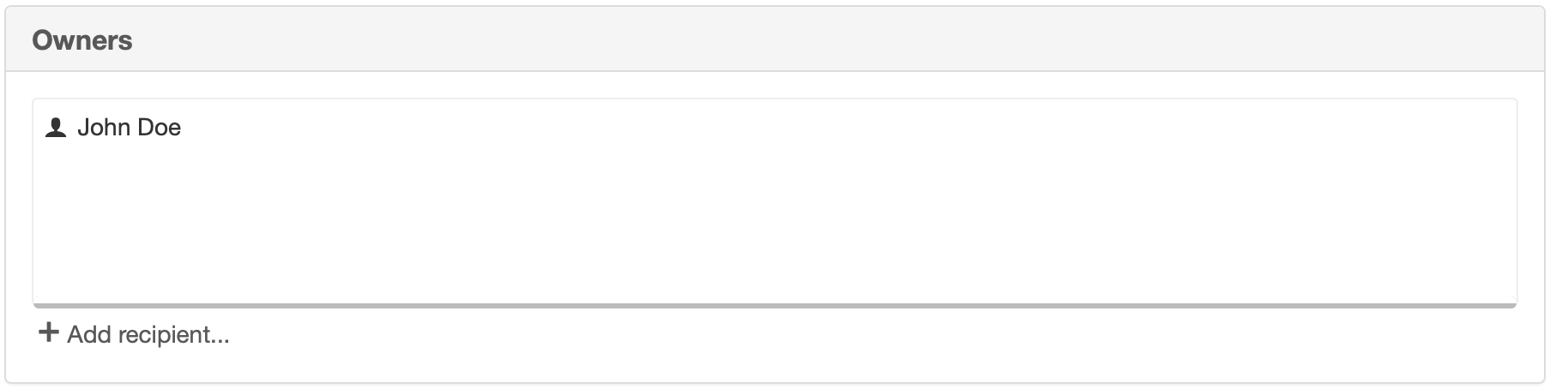
Actions
The Settings tab contains the following settings:
Decline action
Specifies the action to be taken when declining. The possible options are:
- Continue - Continue in the publishing flow despite rejections.
- Restart - Start from scratch in the publishing flow, the changes made in the previous steps remain.
- Cancel - Cancels the entire publishing flow, the changes made in the previous steps remain.
It is also possible to set the maximum time for a specific step and the desired action if the timeout limit is exceeded.
Maximum timeout (hours)
The maximum time for a step is specified in hours, if the time is set to 0, the publishing flow will always wait for the current step to be approved/rejected by the owner or someone authorised to do so.
Action on timeout
If a maximum timeout is set, the action for when the timeout is passed must also be specified. The possible options are : Continue, Restart, Cancel.
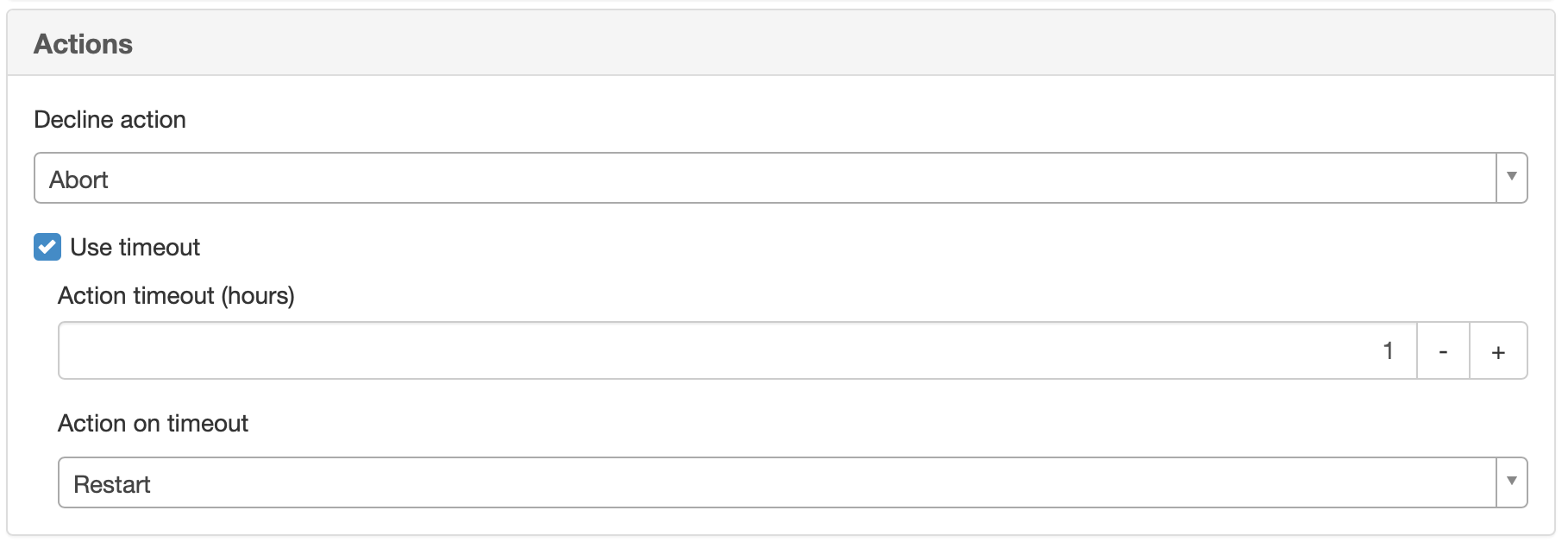
If the rejection action at the first adjustment step is to restart, the adjuster will receive a message stating that they have changes to make.
Notifications
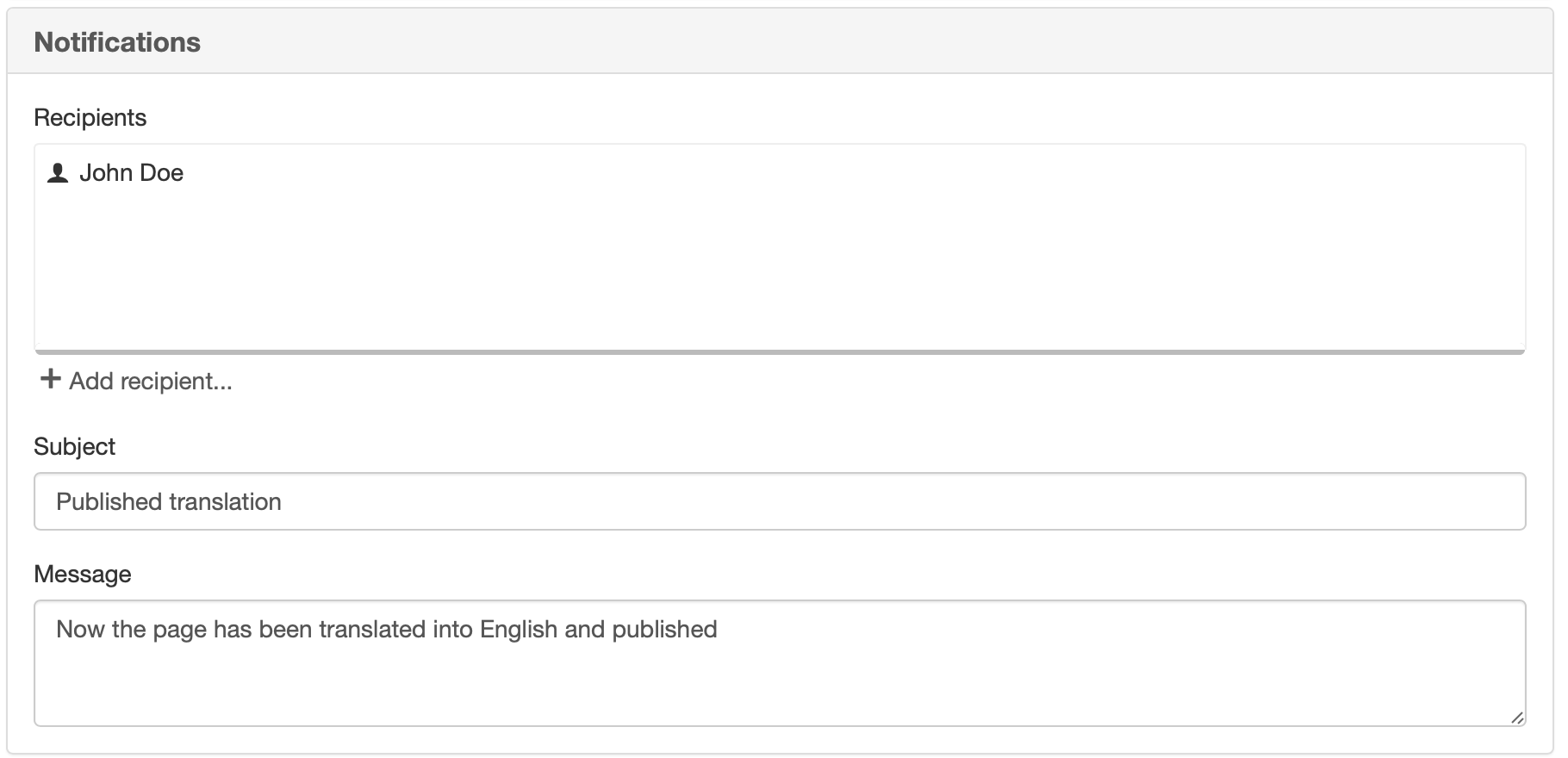
Recipient
Here you add the users or group to be notified about the workflow by clicking the Add recipients link.
Subject
Set the subject of the message to the recipient here
Message
Write the message to the recipient here.
Other
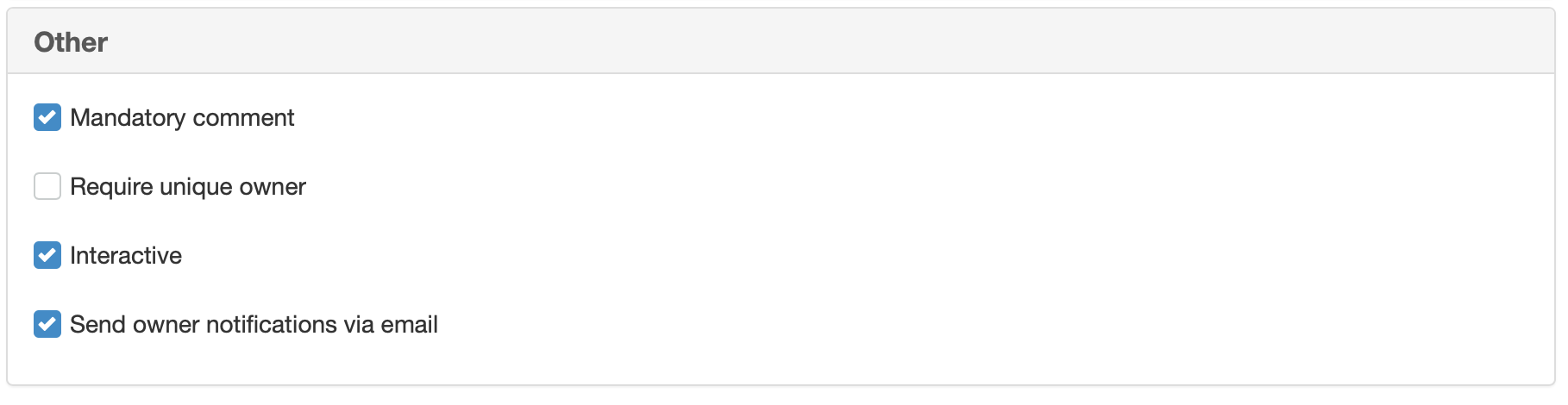
Mandatory comment
If this is ticked, everyone in the publishing step must enter comments when they perform a task. This is ticked by default.
Require unique owner
Tick this box to require a unique owner in the workflow.
Interactive
This box is ticked by default. This means that an owner must perform the current step. If the adjustment step or the review step should not be interactive, that is, the current step should run without any user having to do anything, tick the box.
Send owner notifications via email
This box is ticked by default. If an e-mail is not to be sent to the owner of a step when the person has something to perform, the box should not be ticked.
The page published:

 Print page
Print page