help.sitevision.se always refers to the latest version of Sitevision
Panels Metadata fields on template
Metadata fields are used to limit specific metadata for pages that are based on a certain template. You add the metadata field under Website settings and enable it on one or more templates as needed.
Here you can learn how to enable a metadata field on a template, how to delete a metadata field on a template, and how to change the order of existing metadata fields.
When you enable a metadata field on a template, you can choose which parts of the page you want to use it for. You can choose between:
- Entire page.
- Files/images on page.
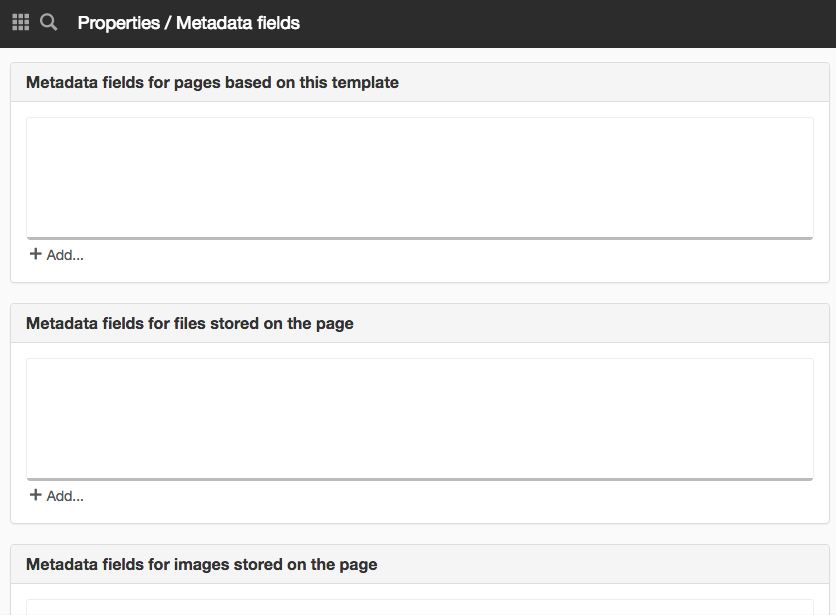
Follow these steps
Metadata fields for pages based on this template
1. Click the Add link. You will see a list of the metadata fields found on the website.
Create new metadata fields via Properties > Metadata fields or Website settings -> Templates -> Metadata
2. Select the metadata fields you want to add. After you add a metadata field, you can see it in the list in the Properties/Metadata fields dialogue box.
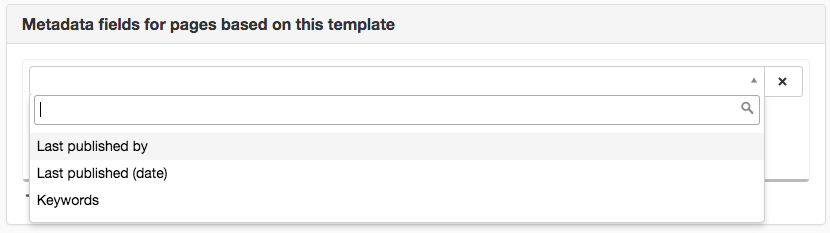
Metadata fields for files/images stored on the page
1. Click the Add link. You will see a list of the metadata fields found on the website.
Create new metadata fields via Website settings - Metadata fields.
2. Select the metadata fields you want to add. After you add a metadata field, you can see it in the list in the Properties/Metadata fields dialogue box.
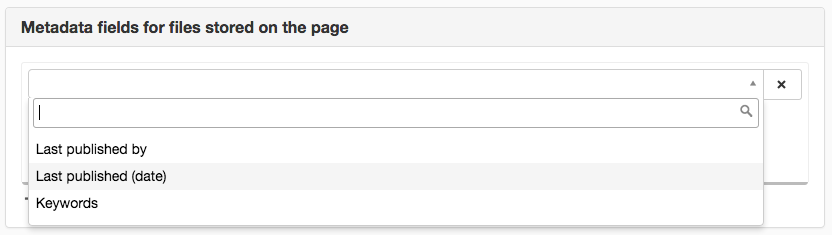
Delete metadata fields from template
1. Hover over mouse cursor over the metadata fields you want to delete. You will see two icons to the right of the metadata field’s name.
2. Click on the x (delete). An alert box appears.
3. Click Yes to delete the metadata field from the template. Click No to keep the metadata field on the template.
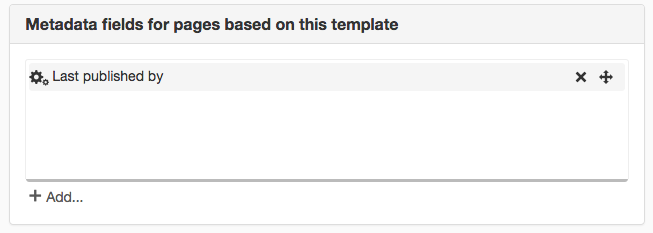
Change order of metadata fields
1. Hover the mouse cursor over the metadata you want to move. You will see two icons to the right of the metadata field’s name.
2. Click on the Metadata field and hold the button on the mouse in.
3. Drag the metadata field and drop it to its new position. The metadata fields appear in the new order.
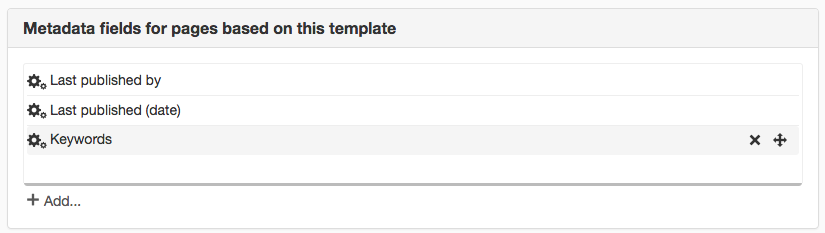
This function requires "Manage metadata field" permission
The Metadata field panel can be found on the items:
- Properties for a template
- Properties for a group template
The page published:

 Print page
Print page