help.sitevision.se always refers to the latest version of Sitevision
Import elements
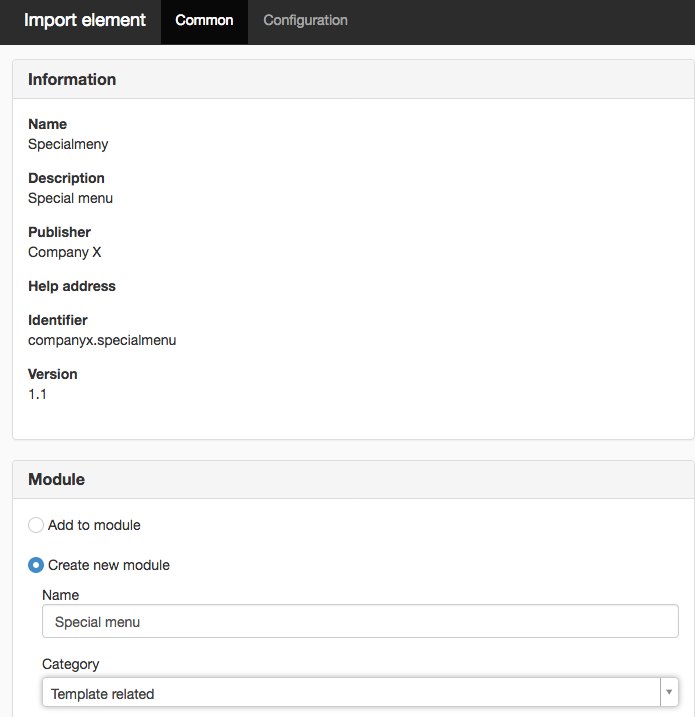
Import elements gives you additional information about the module and you can specify the name and location of the module there.
Important information about third-party elements
Elements that you have received from third parties (i.e. those that are not designed to be used exclusively within their own organisation) must be issued by publishers registered and approved by SiteVision AB.
A registered publisher is characterised by a name as follows "Organisation name [reg id: xyz]". The name appears under the heading "Publisher". If the publisher name does not contain "[reg id: xyz]," the element may not be imported.
If the element is designed to be used within your organisation, it is OK to import it if the publisher does not contain "[reg id: xyz]".
If you want to check whether a particular third-party element is allowed to be imported, you can do so via this verification form.
General tab
Displays information about the element. Under the Module heading, you can enter the name and in which category the module should be displayed.
Name
Select the name of your add-on, which appears as a module in the module selector.
Categories
This is where you select the module selector to display the add-on.
Configuration tab
To use a module, you need to specify the applicable default configuration. You can make these settings here. There are different settings for different modules.
For each configuration, select under "Overwrite" whether users are allowed to overwrite this value, not allowed to overwrite this value, or if it is mandatory to overwrite this value. There are three options:
- Value cannot be overwritten
- Value can be overwritten
- Value must be overwritten
If you select that the value can be overwritten, a user using the module can set the value in the same way as default settings in standard modules.
After importing, the new module is available for use and appears in the module selector in the category that was selected on import.
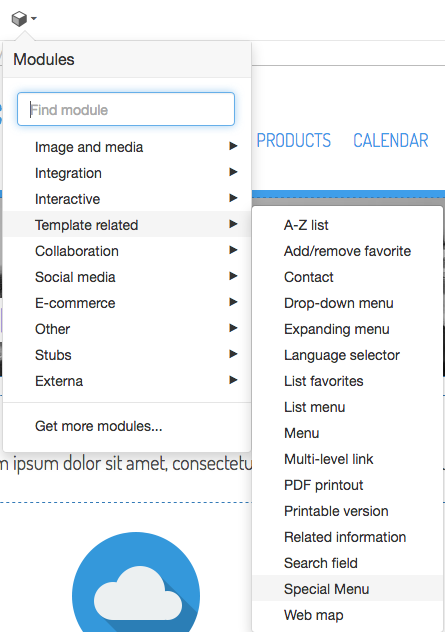
You can find "Special menu" underneath Template related
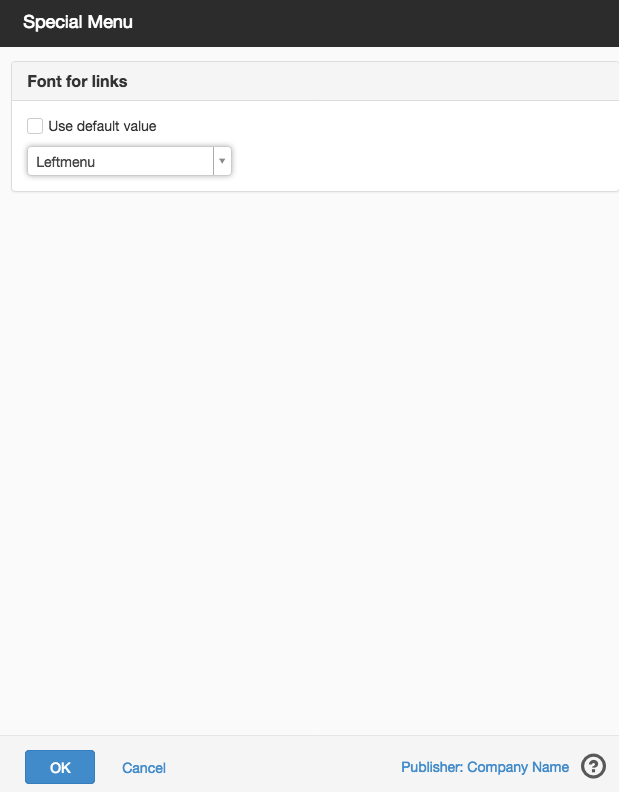
In this example, you can determine a font for links for the menu.
Can be overwritten
If the add-on is designed in a special way, there is an extra option - a checkbox labelled Can be overwritten. Checkmark this if each editor is allowed to affect these settings. They then receive settings boxes in the add-on.
If no value can be overwritten, a message appears stating that they cannot make any settings in the module.
This function requires you to have "Manage add-ons" permission
The page published:

 Print page
Print page