help.sitevision.se always refers to the latest version of Sitevision
Panels Pemissions on template
Permissions control which users and groups will be associated with the website or page. In addition, this is where you specify the roles that users or groups should belong to.
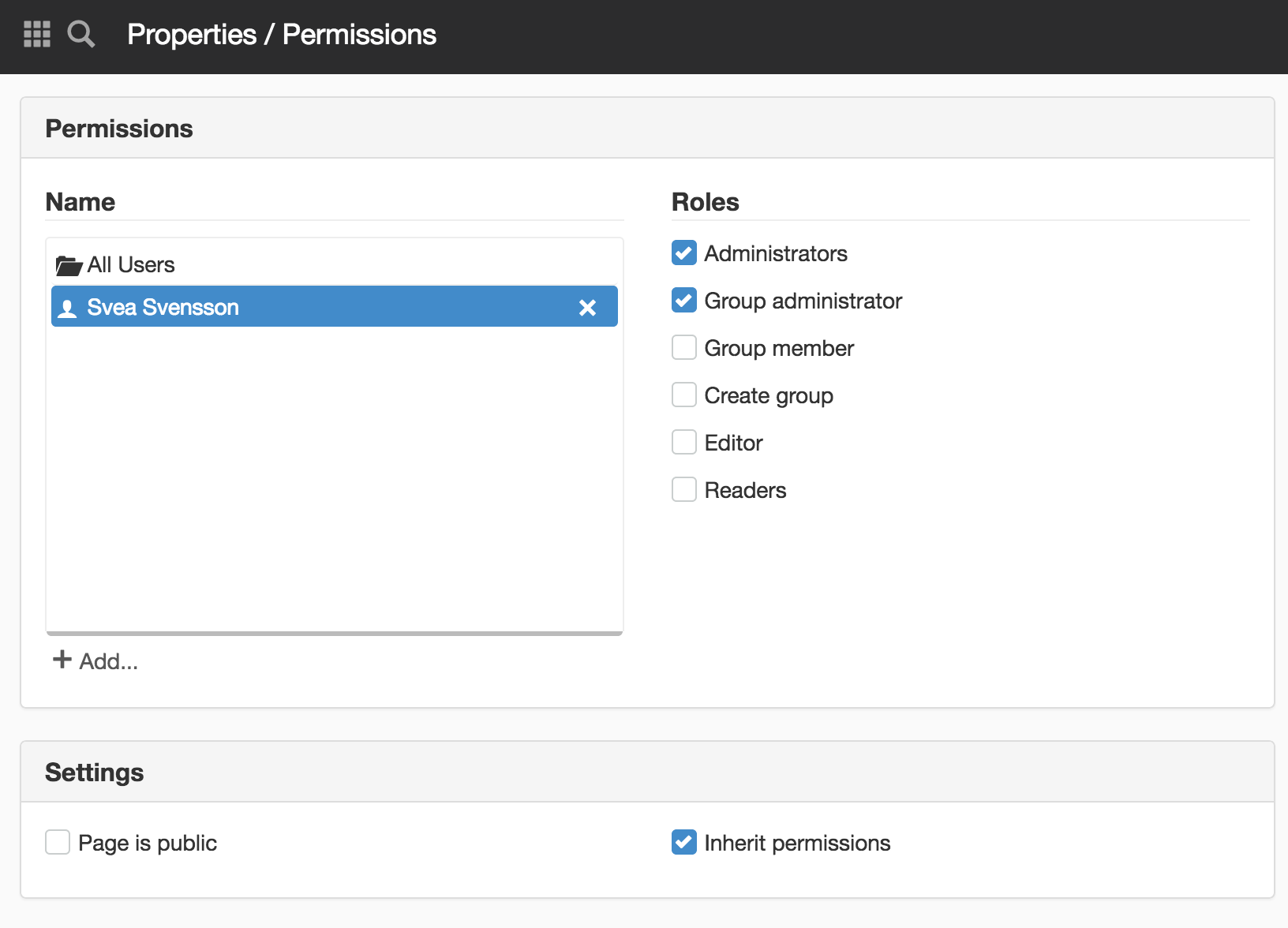
Add user or group
To add an existing user who is in the directory service, click Add.
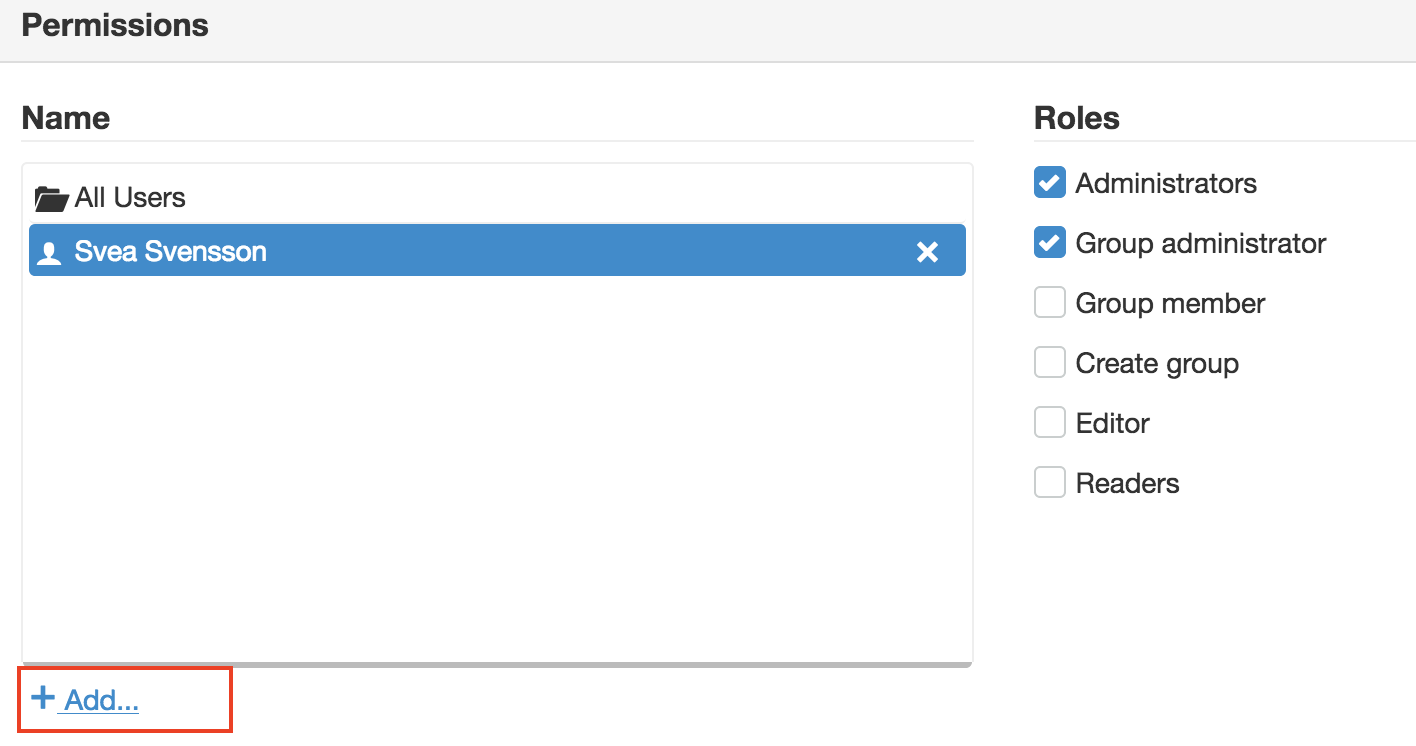
This will take you to a dialogue where you can access the directories associated with the SiteVision.
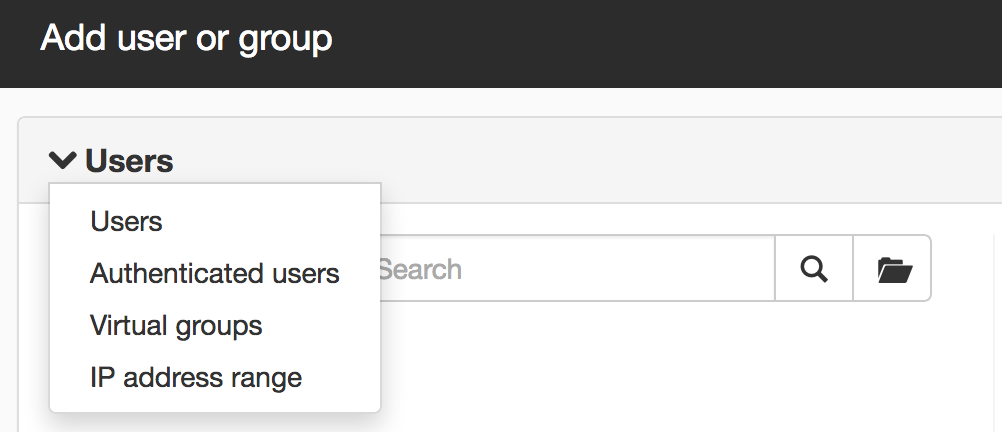
Here you can access the users and groups that are in the directories associated with SiteVision. Here you can search for or browse for users or groups that will have permission to access the current page or website.
There is also a menu option at the top left, where you can access Users and Groups as well as Authenticated users, Virtual groups and IP address ranges. Read more about all options here.
Search for user or group
In order to search for a user in the directory, you only have to select one search field in the drop-down list.
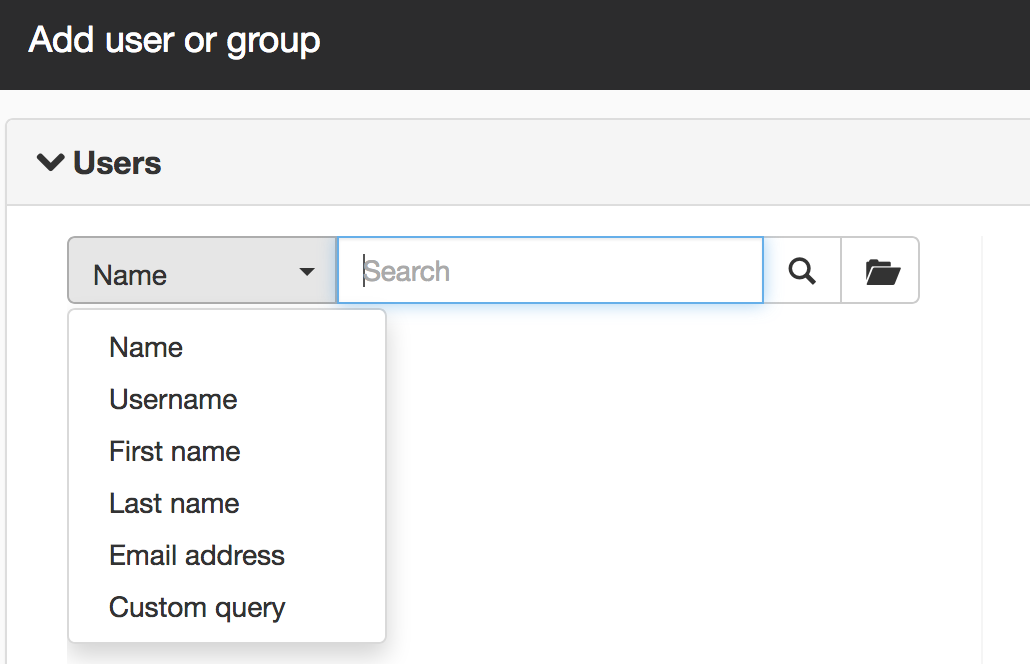
- Name - Searches on both first and last name
- Username - Searches on username.
- First name - Searches on first name
- Last name - Searches on last name
- E-mail address - Searches on e-mail address. Tip! If you enter a star (*) before @company.se, a search is made for all e-mail addresses ending with company.se.
- Custom query - Here you can enter your own search query that searches for any attribute in the directory. Enter the search query within brackets. For example, if you want to find everyone with a title in the directory service, type (title=*).
If, for example, you enter custsv a search is only made on usernames custsv. However, if you enter a star (*) after the username customsv a search is made for everything starting with customsv.
Select a search field, for example Last name, enter a last name in the search box, and click on the search icon. You will now see a list of matches for that last name:
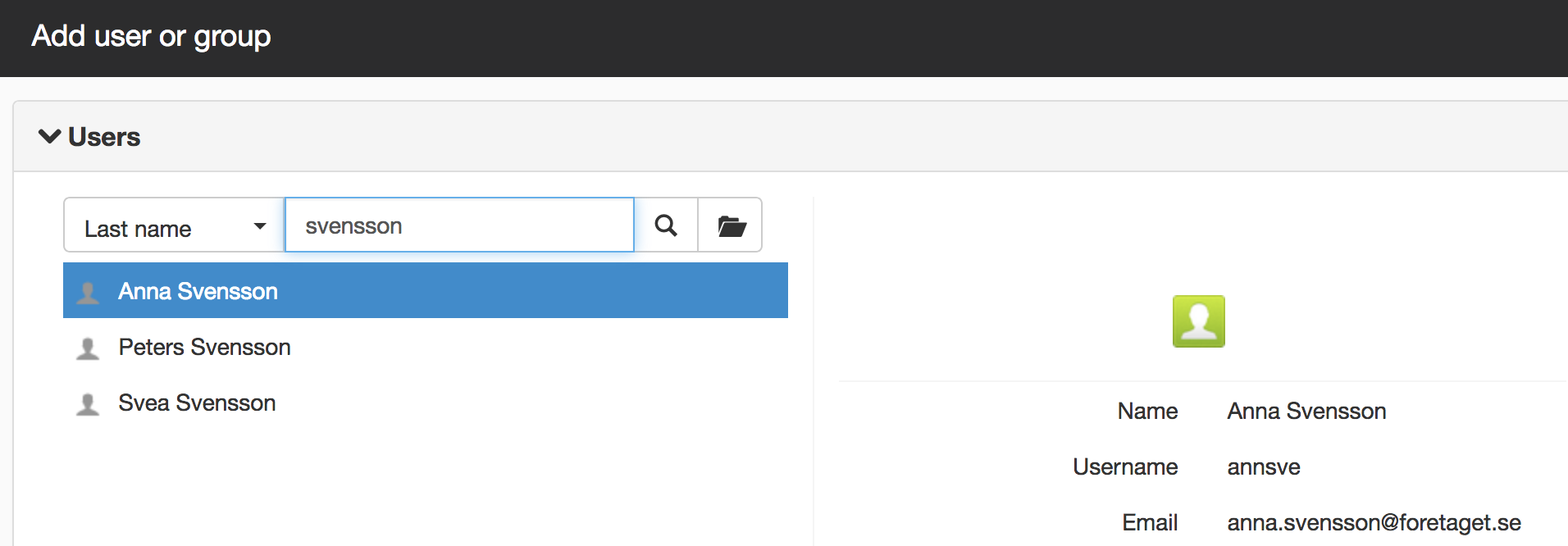
Select the user you want to add, and click OK.
Browse users
You can also browse for a user or group, especially if there are not many users in the directory. Click the arrows to open the folders.
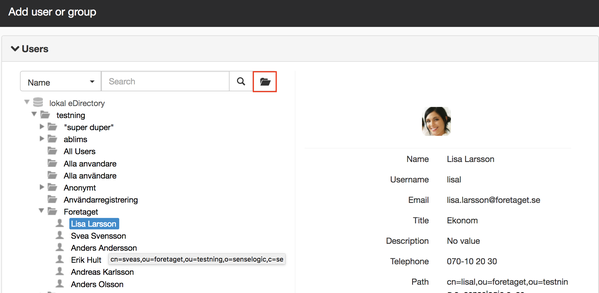
If the website has more than one directory service set up, all directories will be available.
Both users, groups and folders can be used to assign permissions. For example, if a folder is designated, all users in that folder will be assigned the permission.
Assign role
Then, in the Permission dialogue, assign the correct role to the user or group.
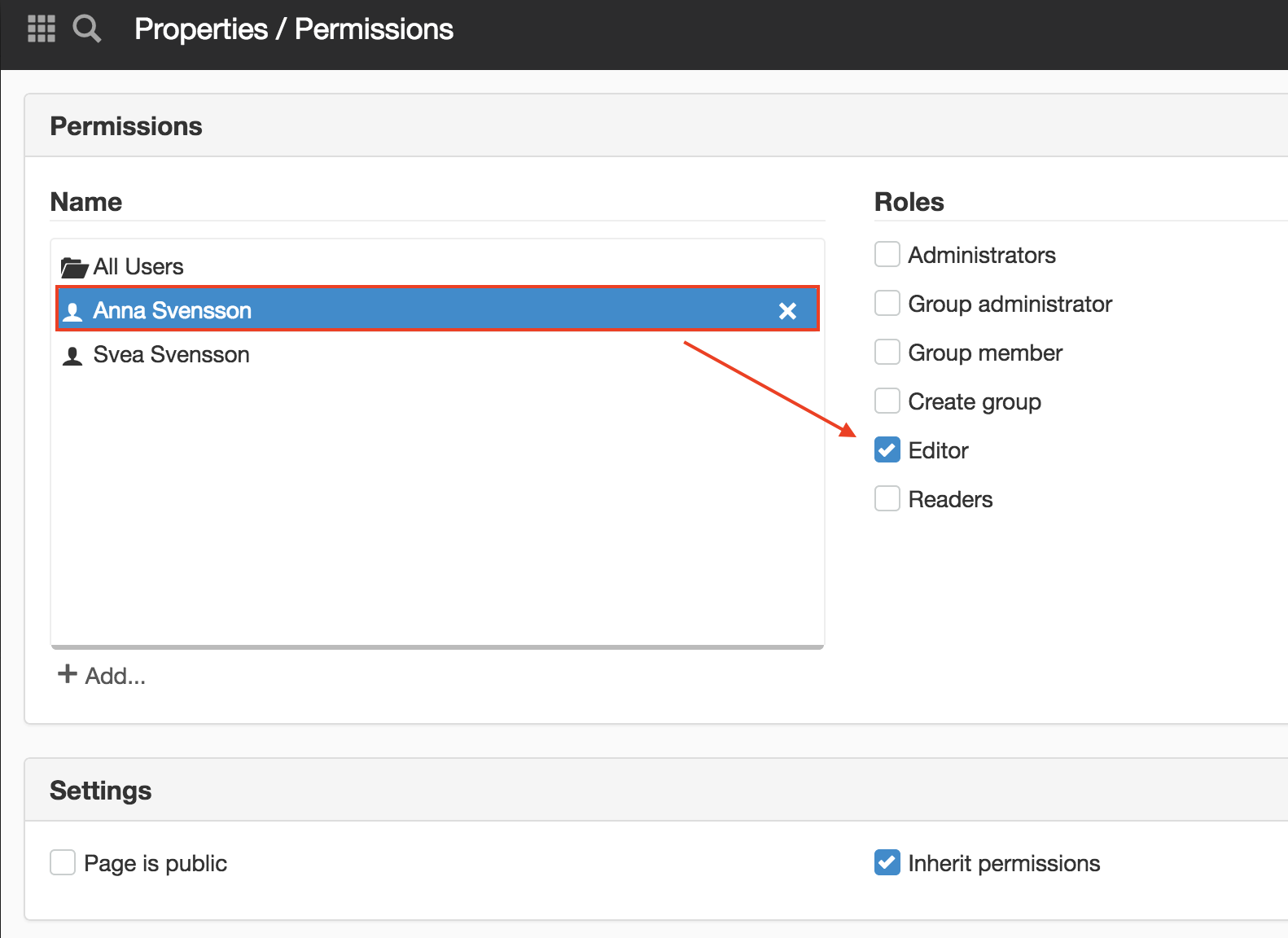
If you forget to assign a role to the user, you receive an error message:

Settings

Page is public
Ticking the option Page is public means the page does not require sign-in to be readable.
Read more about public websites and non-public websites.
When you build a website, the box is not usually ticked. When you are about to launch the page, you must tick the box so that the visitors can see the page. If you try to reach a non-public page, the visitors will instead go to the login screen.
The login page should always be public
Inherit permissions
The inheritance of permissions is ticked by default. This means that the permissions are inherited and that the user thereby retains their permissions on the underlying pages. The inheritance is valid until you break the inheritance and change the permission.
This function requires "Manage permissions" permission
Inactive directory
If a directory service is inactive, users will be shown with red text:
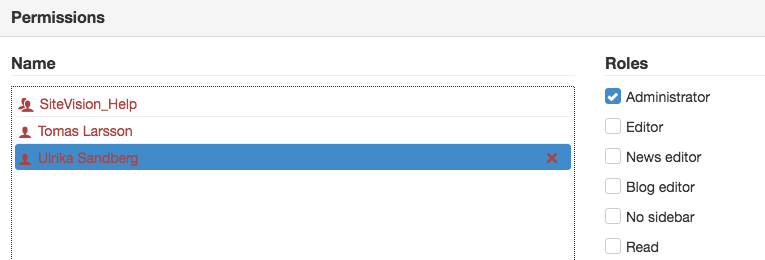
If you do not have permission on a page.....
If you do not have permission on a page, you will not see the page if you do not you show the sidebar. If you show the sidebar, the page with a key icon appears. In the edit area a message is displayed stating that the permission is missing, "You do not have permission to view this content":
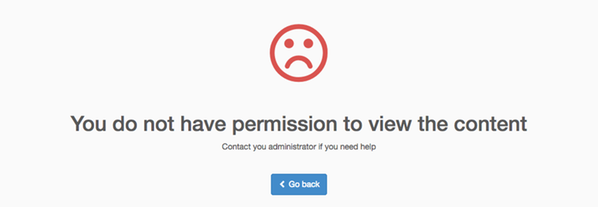
Since you do not have the right to be in the editor on this particular page, there is a link Go back that will take you to the page you visited before you clicked on this link.
Contact your administrator who will give you permission on this page.
The Permission panel can be found on the items:
- Properties for a page
- Properties for a group page
- Properties for a structural page
- Properties for a structural folder
- Properties for a template
- Properties for a template folder
- Properties for a template archive
- Properties for a group template
- Properties for image and file archives
- Properties for folders in image and file archives
- Properties for image and file
The page published:

 Print page
Print page